For many years, Keyman Desktop has adapted layouts to work more accurately with European hardware keyboards. For example, a US English keyboard has a top alphabetic row of QWERTYUIOP, but a French keyboard has instead AZERTYUIOP. Keyman makes sure that if, for example, you are typing Greek on a French hardware keyboard, the α letter is still on the A key, not on the Q key.
This functionality makes Keyman keyboards far more accessible to European users without needing to design a separate soft layout for every European hardware keyboard. But one area that has always been a challenge has been how to support deadkeys and punctuation characters.
An Example
An example might help. On the Norwegian keyboard, ~ (tilde sign) is available only as a deadkey. You can type it by pressing AltGr+¨, followed by Spacebar.
Typing ~ on a Norwegian keyboard
Now, the Greek Galaxie keyboard layout (for typing in Ancient Greek) recognises the ~ (tilde sign) and maps it to the Greek perispomeni diacritic mark in order to type letters such as ᾶ. On a US English keyboard, you would type a~.
Typing ᾶ with a US hardware keyboard + Keyman Greek
But on the Norwegian keyboard, you would have to type a, AltGr+¨, and then press Spacebar to convert the ~ deadkey into a ~ character.
Typing ᾶ with a Norwegian hardware keyboard + Keyman Greek
This gets wearisome! It gets even worse with some languages which have multiple diacritics, for example to type ā̀ on on a Philippines keyboard, you need to type AltGr+¨, Spacebar, Shift+, Spacebar, a:
Typing ā̀ on a Norwegian hardware keyboard + Keyman Philippines
A feature to make life easier
In version 9.0.481.0 of Keyman Desktop, we have introduced a new feature to resolve this. In Keyman Configuration, we have added an option called Treat hardware deadkeys as plain keys, which is on by default (it cannot be switched off in the Free edition).
With this option switched on, you can now type the Greek letter ᾶ on a Norwegian keyboard with just a, AltGr+¨
Now: typing ᾶ on a Norwegian keyboard and Keyman Greek
And with the previous example of ā̀ , this is now typed with AltGr+¨, Shift+, a:
Now: typing ā̀ on a Norwegian keyboard and Keyman Philippines
One small caveat: some characters are only available as deadkey combinations, such as the Latin script ã on the Norwegian keyboard. When this option is switched on, and the Keyman keyboard you are using does not provide a method to type the character in question, you will need to switch the Keyman keyboard off to type that character.
Install Keyman Desktop
If you already have Keyman Desktop 9.0 installed, you can check for updates in the Support page of Keyman Configuration.
Download Keyman Desktop 9.0.481.0 through our website.




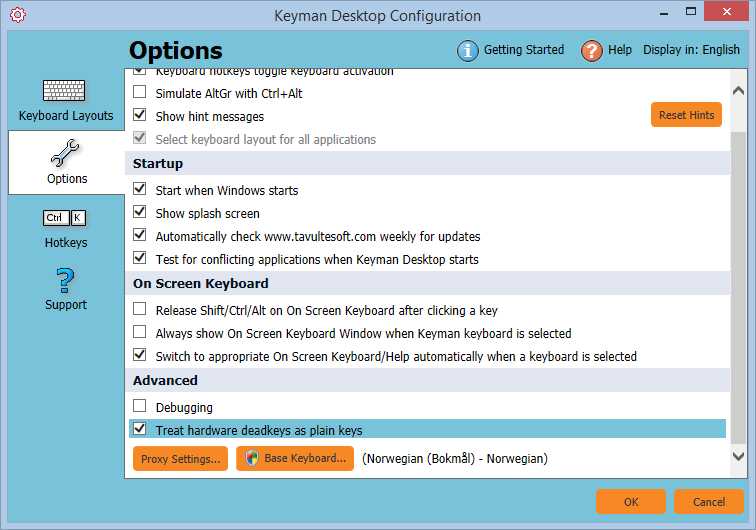
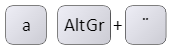

0 thoughts on “An improved experience with deadkeys on European hardware keyboards”