If you have used any of the GFF desktop keyboards, you will be used to touching a key twice or holding the Shift key to get a different base consonant from that displayed on the key. To avoid needing a Shift layer when entering normal text, all the characters from this layer have been moved into touch-hold arrays. In this way, any base syllable character can be output without needing a separate Shift layer.
Most punctuation characters and numerals (on phones) have been moved to a second key layer, and the Geez numerals can be obtained either using multi-key sequences (as with the desktop keyboard), or using the touch-hold array for the numeral.
The second key layer is accessed by touching the bottom left key of the keyboard, on both phones and tablets. You can get back to the base layer by touching this key again.
The purpose of these optimizations is two-fold. We were able to make typing faster, as you can now access most characters without needing to switch between layers. Secondly, we were able to remove some of the keys from the base layer, making the remaining keys larger. Here's a side-by-side comparison of the 'before and after':
Touch-Hold Keys
The touch-hold layer is accessed by 2 different yet similar methods, depending on whether you are using the keyboard inside the Keyman for Android or Keyman for iPhone and iPad app, or with any other app (as a system keyboard) on Android.
Below is the 'T' key showing the touch-hold indicator outlined in a red box.
1) Inside the Keyman for Android or Keyman for iPhone and iPad app
To access the touch-hold layer, press and hold the key, keeping your finger on the screen. When the layer is shown above the key, slide your finger on top of the character you want to output. When you release your finger from the screen, the character will be output to the text area.
2) In any other app on Android device
To access the touch-hold layer in other apps, use a long press gesture on the key. Once the touch-hold layer is displayed, you can take your finger off the screen. Touch the character you want to output into the text/input. If you don't want to use any characters inside of the touch-hold layer, you can tap anywhere else on the screen to hide it.
The above screenshot shows the touch-hold layer for the 'T' key on an Android phone.
You can try this keyboard online at www.keymanweb.com as well as installing it on Keyman for iPhone and iPad and Keyman for Android!
Further Reading
Finally, we have a more techincal discussion online about how the Amharic keyboard was adapted for touch layouts, and how you can do this yourself for any desktop keyboard layout!
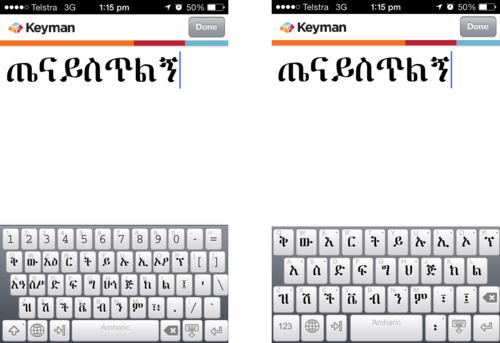
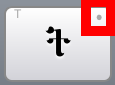
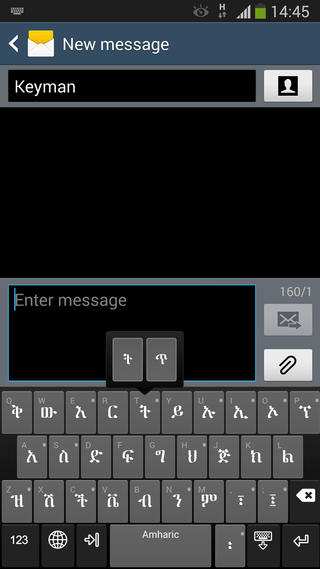
0 thoughts on “Amharic Keyboard Layout Updated For Touch Devices”