While Keyman Desktop 8.0 runs fine with traditional Windows applications, by default it will not run with Metro-style applications in Windows 8, due to added security restrictions. These restrictions prevent the Keyman Engine from reading settings and keyboards when switching to a Keyman Desktop keyboard in a Metro-style application.
In due course Tavultesoft will release an update to Keyman Desktop which resolves this problem completely. In the meantime, the following steps will allow you to use your Keyman Desktop keyboards within Metro-style applications:
- Start Registry Editor, and navigate to HKEY_CURRENT_USERSoftwareTavultesoft.
- Select Edit|Permissions…, click Add… and type ALL APPLICATION PACKAGES and click OK.
- Ensure Full Control is ticked, and click OK
- Press Windows Key+R and type %AppData% into the Window/Run dialog that appears, and click OK
- Right-click on Tavultesoft in the folder and select Properties, select the Security tab, and click Edit….
- Click Add…, type ALL APPLICATION PACKAGES and click OK. Ensure Read & execute is ticked, and click OK, and OK again.
You may need to close and restart all your Metro-style apps and Keyman Desktop itself in order for this procedure to take effect.
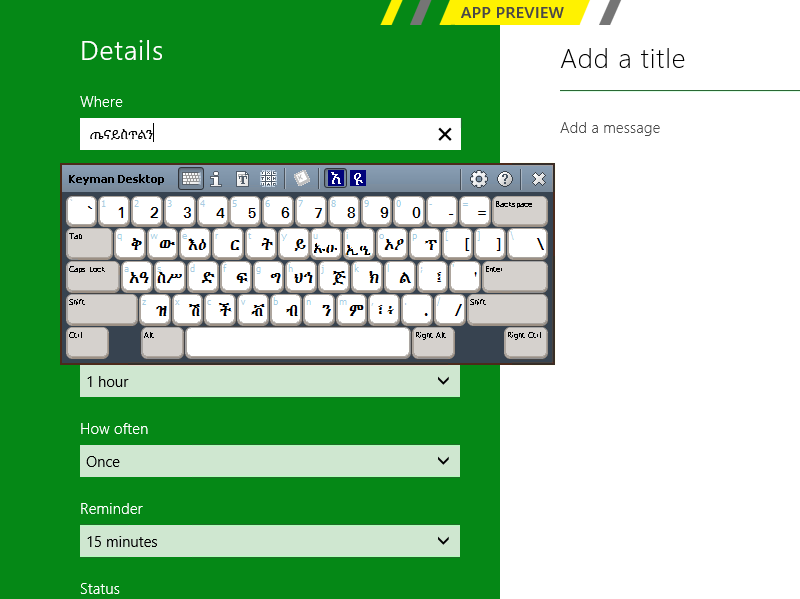
0 thoughts on “How to get Keyman Desktop 8 working in Windows 8 Consumer Preview”